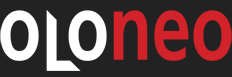FAQs on PhotoEngine What are the minimum system requirements for PhotoEngine? Please visit the System Requirements page.
What are the differences between HDRengine and PhotoEngine? Please visit the product comparison page to compare the different feature set of each product.
In which languages is PhotoEngine available? PhotoEngine is currently available in English with a user manual in English and French.
A fully localized French version will be available at a later date and customers who purchase the current English version will have free access to the French version when it becomes available.
Is a Mac version of PhotoEngine available? A Mac version of PhotoEngine is not available at this time. The product runs with good performance on a dual-core Mac with Parallels Desktop 5 or similar virtual machines.
Please subscribe to the Oloneo newsletter to stay up to date on this subject.
I am a Mac user: can I use PhotoEngine with Parallels Desktop or a similar virtual machine? Users have reported that PhotoEngine was running with good performance on a dual-core Mac with Parallels Desktop 5 or similar virtual machines. However we strongly suggest you download and test the trial version before placing an order since the use of PhotoEngine in this environment has not been fully tested by Oloneo.
Do you have a Lightroom plug-in? Yes, PhotoEngine includes a Lightroom plug-in that allows you to launch HDR ToneMap, HDR ReLight and HDR DeNoise projects directly from within Lightroom. For more info on the Lightroom plug-in and how to install it, please visit the Lightroom plug-in page or read the user manual.
I have installed PhotoEngine but cannot find the Lightroom plug-in. Where is it? Please visit this page for complete instructions on how to enable and use the Lightroom plug-in.
Does PhotoEngine work with other products such as Photoshop? Yes, use CTRL+E in PhotoEngine to directly export your image to Photoshop or other post processing tools of your choice.
Is my camera supported by PhotoEngine? Please visit the RAW file support page.
Is there a trial version of PhotoEngine? Yes, a 30-day limited, full version of PhotoEngine can be freely downloaded from the Download section.
What are the limitations of the PhotoEngine trial version? There are no limitations except that the trial version will be save-disabled after 30 days. The trial version is a full version of PhotoEngine, including the user manual and the Lightroom plug-in.
The trial version of PhotoEngine can be freely downloaded from the Download section.
Does PhotoEngine come with a user manual? Yes, PhotoEngine comes with a full user manual in English and French. The user manual can be accessed directly from within the product by clicking on the "Help" tab.
The user manuals can be consulted online as well.
Videos are also available directly from within PhotoEngine by clicking on the little video icons.
The installer is unable to install the product
The installer reports the following error message: "Error opening file for writing" Your Windows configuration requires that you run the installer "as an administrator".
Here is how to proceed: 1 - Download the installer. Note down where the installer is saved or select an easy to find location such as My Documents or the Desktop.
How do I unlock PhotoEngine after my purchase? Please have your serial number handy and launch PhotoEngine. You will then be prompted to enter your email address and serial number. WE STRONGLY SUGGEST YOU COPY (CTRL+C) THE SERIAL NUMBER IN THE CONFIRMATION EMAIL AND PASTE IT (CTRL+V) DIRECTLY IN THE UNLOCK FORM.
The email address must be the same that the one you used when purchasing PhotoEngine in the Oloneo web store.
IMPORTANT: please note that you need to be connected to Internet when unlocking PhotoEngine. In case your computer is not connected, please follow the procedure stated below 'My computer is not connected to Internet. How can I unlock the application?'.
My serial number is rejected by the application Make sure you have installed the right product. You cannot unlock Oloneo HDRengine with a PhotoEngine serial number and vice versa.
My computer is not connected to Internet. How can I unlock the application? An Oloneo product can be registered on a computer that is not connected to the Internet. Please find below the procedure to do so:
1 - Download the Oloneo application from a connected computer, then copy it unto the computer that is not connected.
2 - Install the application. At first launch a window appears: select "Use serial number to license Oloneo [product name]" then click on the "Next" button.
3 - In the new window, enter the email address used when purchasing the application and your serial number ("Serial number"), then click on the "Next" button.
4 - In the new window titled "Cannot license Oloneo [product name]", select "Register by email" at the bottom left, then click on the "Next" button.
5 - In the new window titled "Register by email, step 1", select then copy (Ctrl-C) the entire text that appears on a white background and paste (Ctrl-v) the text in a message to be sent to the technical support team at Oloneo using this form. IMPORTANT: You need to state your email address so we can email you back.
6 - You will receive an email from us. In the application, go back to the same window titled "Register by email, step 1" and click on the "Next" button.
7 - In the new window titled "Register by email, step 2", copy (Ctrl-C) all the text in the email you received, paste (Ctrl-v) the text in the section on a white background. Click on the "Next" button and the license is installed.
When unlocking PhotoEngine I am asked for an email address. Which one should I use? You need to use the same email address that the one you used when purchasing PhotoEngine in the Oloneo web store. This email address is the one that was used to automatically register your copy after your purchase.
IMPORTANT: please note that you need to be connected to Internet when unlocking PhotoEngine. In case your computer is not connected, please follow the procedure stated above 'My computer is not connected to Internet. How can I unlock the application?'. |